
The Brother MFC-490cw all in one printer is notorious for it’s ability to stop printing the color black, even when the cartridge is near full. This cleaning process will usually fix the problem.
First Try This: Press the Ink button -> Test Print -> then select Print Quality -> the Brother MFC-490cw will print a text pattern of small squares in each of the four colors in the shape of parallelograms. If you see any malformations in parallelograms then you will be asked asked to clean the cartridge. Please take the time to do so. -> Just keep repeating process until there are no gaps
The Next Step: Do an alignment check after the cleaning. It is almost the same steps: Press Ink button-> Test Print -> then select Alignment-> check to make sure the patterns match to the closest number.
This has always fixed my printer with it’s printing blank pages or color but no black.
Cheap Brother LC61 Ink To Fit your MFC-490cw Printer Here. Buy LC61 Ink
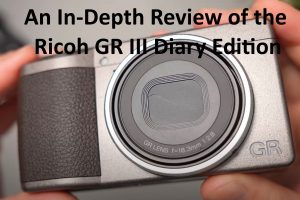

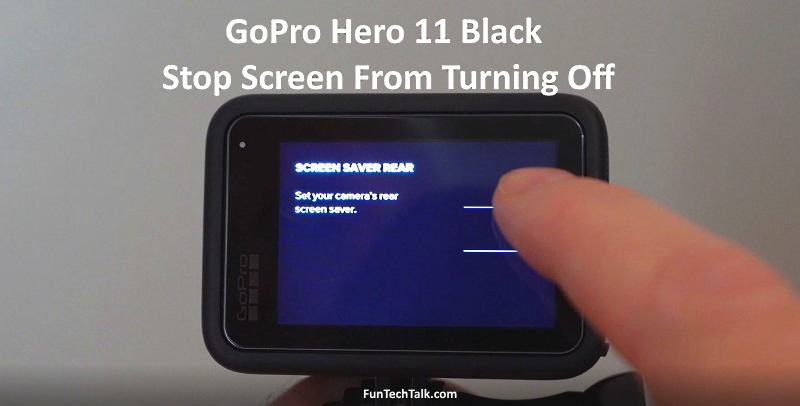




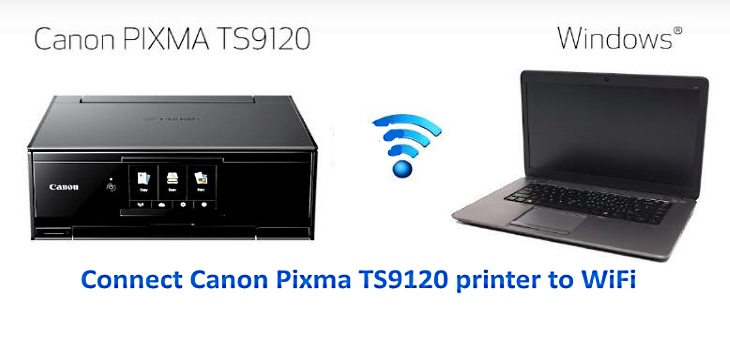
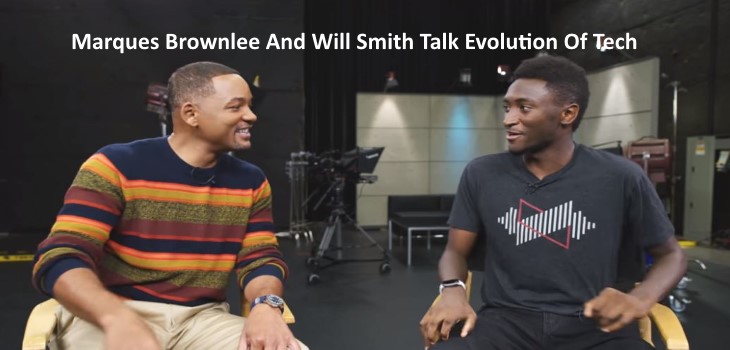

This worked for me. Thank you!!! Other post made me feel like I needed to throw it away. Which pissed me off. It is only two years old.
Klink: Great. Glad I could help.
Worked like a charm! Thanks for the tutorial!
from a novice
Klink: Great. Glad it worked for you.
When i do the print quality test it shows three colors, yellow, blue, and pink, and theres suppose to be a fourth color, right? when i do the print alignment it prints a blank pages
I did the cleaning function four times before it cleared up the blue, so keep trying if it doesn’t work the first time
Did not work for me. colors printed but no black. Any other solution to this problem?
Did not work for me. colors printed but no black. Any other solution to this problem?
I tried to do the cleaning 7 times so far but it still cannot print. Although ink is full it prints blank pages…I don’t know what I should do now especially because this is relatively new printer and I don’t want to buy a new one.
obviously there’s no solution that doesn’t drain more ink so you have to buy more…doesn’t that sound like brother does this on purpose. my cleaning hasn’t worked…
My MFC 490cw stopped printing black. I called brother. They walked me through this process, but it didn’t work. Brother is sending me an updated (refurbished) printer–a one time thing. This printer performed flawlessly for 2+ years. Brother blames the the non-oem ink cartridge I was using. I have been using non-oem without issue until now (?) The color ink is non-oem and prints without issue
I know this is an old post but I’m chiming in on it as I had this issue with a MFC-J435W and this was one of the first pages Google returned. It was fixed over the phone using what Brother calls the Power Purge and Exhaust Eurge. The steps for this process, on the MFC-J435W, are below.
Warranty or not, I would call Brother to get the exact steps for your printer.
2. Perform an Exhaust Purge of the affected color(s).
NOTE: An Exhaust purge does not use any ink, so cleaning ALL is recommended.
? If the message “INK LOW” or “REPLACE INK -CANNOT PRINT” is displayed, you will need to replace the color ink cartridge(s) displayed in the message. The exhaust purge cannot be completed until the ink cartridge has been replaced
? If you have a replacement cartridge(s), install the cartridge and continue to STEP 2a.
? If you do not have a replacement cartridge(s), please come back to this solution and start at this point once you have the required replacement cartridge(s).
a. Press MENU, BLACK START, 0. The LCD will display MAINTENANCE.
b. Press 7, 6. The LCD will display CLEANING ALL.
c. Press and hold the # (pound/number sign) key and press 2. The display will show EXAUST_R ALL
d. Press the BLACK START key. The machine will begin a cleaning cycle.
e. After the cleaning cycle the display will go back to the main screen.
3. Perform a Power Purge of the affected color(s).
? If the message “INK LOW” or “REPLACE INK -CANNOT PRINT” is displayed, you will need to replace the color ink cartridge(s) displayed in the message. The power purge cannot be completed until the ink cartridge has been replaced
? If you have a replacement cartridge(s), please install the cartridge and continue to STEP 3a.
? If you do not have a replacement cartridge(s), then when you do acquire it please come back to this solution and start at this point.
a. Press the STOP/EXIT key.
b. Press MENU, BLACK START, 0. The LCD will display MAINTENANCE.
c. Press 7, 6, 3. The LCD will display POWER__P ALL.
d. Press the LEFT ARROW key at the bottom left of the LCD to display the arrows on the top row.
? If the affected color is Black, press the RIGHT ARROW in the top right corner of the LCD until “POWER__P Black” is displayed.
? If one or more of the 3 colors (Yellow, Cyan or Magenta) are affected, press the RIGHT ARROW in the top right corner of the LCD to select either “POWER__P Magenta” or “POWER__P Cyan” or “POWER__P Yellow”.
? -If Black and any color (Yellow, Cyan or Magenta) are affected press the RIGHT ARROW in the top right corner of the LCD until “POWER__P ALL” is displayed.
e. Press BLACK START. The machine will begin a cleaning cycle.
f. Once the cleaning cycle has completed print another PQCS:
i. Press the 4 color columns on the touchscreen.
ii. Select Test Print on the LCD
iii. Select Print Quality on the LCD.
iv. Press COLOR START. The machine will generate the Print Quality Check Sheet.
g. Compare this PQCS with the first PQCS printed.
? If all the lines are clear and visible, the issue is resolved. Press STOP/EXIT to return to the standby display and continue to STEP 4.
? If there is improvement but some of the dotted lines are still missing, press STOP/EXIT and return to STEP 3.
? If two power purges have been performed and some of the dotted lines are still missing, press STOP/EXIT and continue to WARRANTY AND SERVICE OPTIONS.
I have A Brother MFC-490CW series LC61 that I received from a friend…
I replaced ALL of the ink cartridges but it will NOT print anything…I have contacted live chat and was told it needed serviced…I have tried purging the ink colors but still nothing…does anyone have any suggestions? I need help I really like the fact that the ink goes in the front of the printer instead in it…
cleared the ink jets on a brother MFC-490CW on the first try.
1.I had no black after 3 or 4 Power_P ALL cycles.
2.I took the alcohol injection route.
3.I removed all 4 ink cartridges.
4.Using a flashlight,I found the inlet tube for the black ink.
5.Using the thin rubber tube from an antifreeze tester which fit snugly over the black ink inlet tube,I injected about 1/4-1/2 oz. of Everclear(90% ethyl alcohol) into the tube under pressure.
6.replaced ink cartridges.
7.I ran the Power_P cycle once more.
8.Black functioned 99% on first test page and 100% on second.
my printer can’t detect the ink (yellow, cyan and magenta) even the cartridge are full. what’s wrong with it? how it can be fixed?
Klink – Are the replacement cartridges made by Brother? I have found that some off brand ink cartridges don’t show as new when installed and will not work.
THANK YOU!!!!
Cleaning & alignment. It worked!!!!!
Klink: No problem, glad it worked for you.
Worked for me !! Continued repeating process as instructed. Printing well now.
Klink: I’m happy it worked out.
My 490 works fine on normal paper, but doesn’t print properly when I try to print envelopes. Any ideas?
Klink: Sorry. Have not owned that in a few years. Maybe some else will chime in.
mfc685cw will not print in black but color ok what now ?
My black print is not crisp and clear.
My printer unable cleaning, what to do
Wow , thank you Skymapuk ! I tried the cleaning 2 x and then i seen your comment and tried it, it worked!!