There 2 different ways to take a screenshot on the Samsung Galaxy S3. Please follow the steps below to start snapping screen shots on your Galaxy SIII smart phone.
Trick 1:
1. Hold down your power button and the home button at the same time.
2. Done! Really! For people having problems, hit the home button first, then right after that tap the power button. You’ll see a message appear on the screen that says “screenshot saved to Camera shots”. With this method, your screenshot will appear in the directory /Pictures/Screenshots. You can also go to your Gallery app to see the screenshots that you have captured.
Trick 2:
1. Tap the MENU button and select SETTINGS.
2. Pick MOTION.
3. Under “Hand Motion” settings, check “Palm swipe to Capture” checkbox.
4. Done! Now you can capture screens by moving your palm on the screen from left to right or right to left. This will take screenshot of whatever screen you are currently on. You can go to your Gallery app to see the screenshots that you have captured.
This will give you an easy way to make your own phone wallpapers.
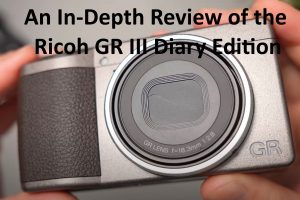

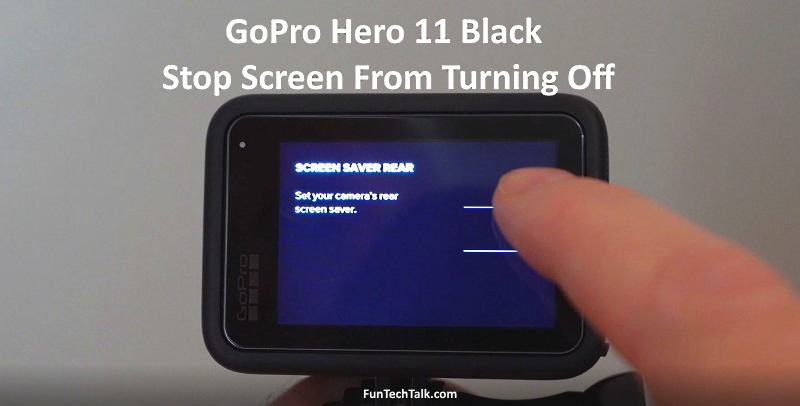




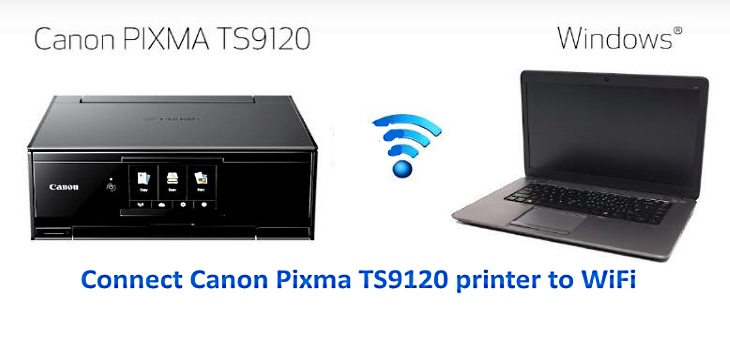
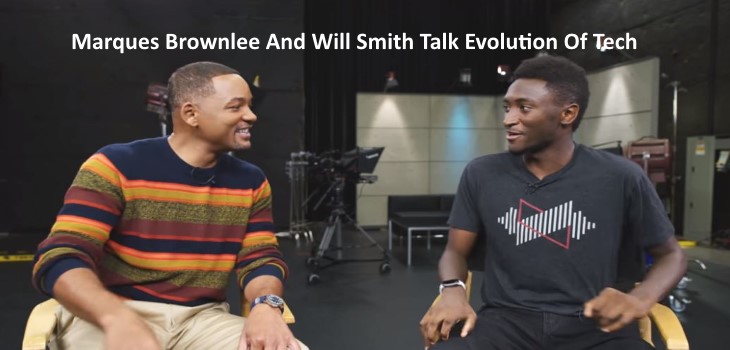

I savour, result in I discovered just what I was looking for.
You’ve ended my 4 day long hunt! God Bless you man. Have a great day.
Bye