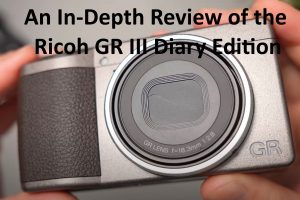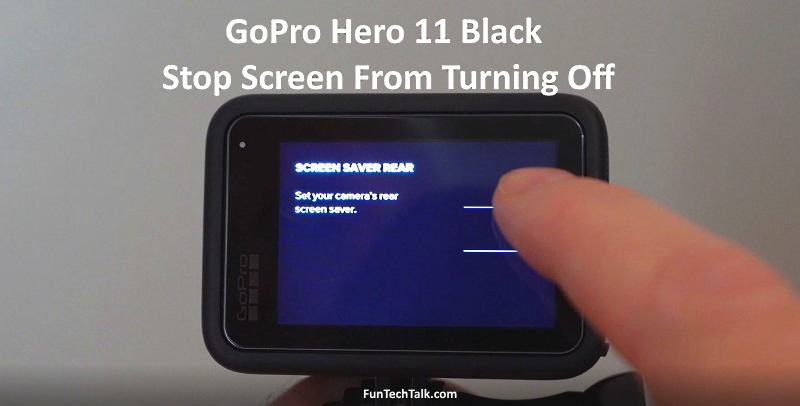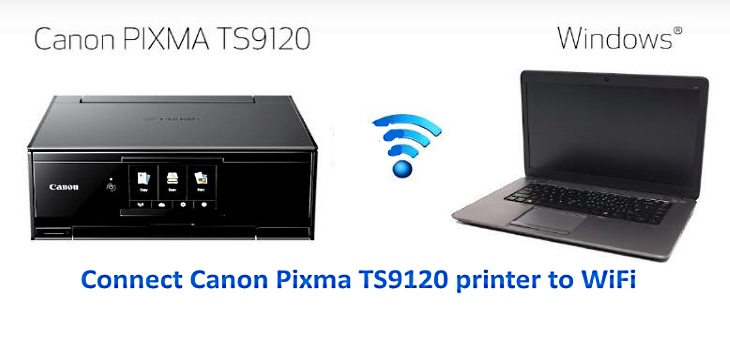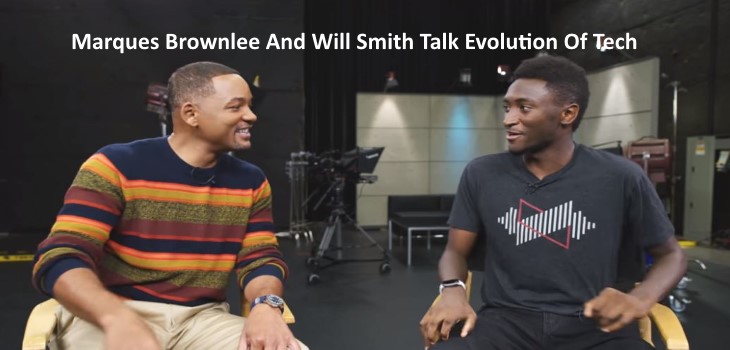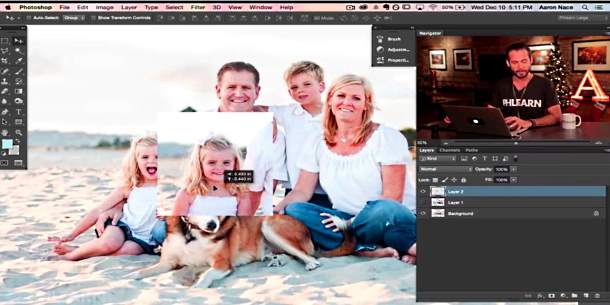
Have you ever wanted to put yourself in a photo with a celebrity or swap out the head of your ex-girlfriend in an image. Besides it being lots of fun, it can be extremely helpful in things like family portraiture. If you want to replace someone’s shut eyes with open ones, or replace a crying baby with a happy one, this is the technique to use in Photoshop.
To begin, drag the image with the good face on top of the image with the not so good face. Make a selection around the head, and hold Cmd + J. This will duplicate whatever is selected onto a new layer.
Next, lower the opacity of the layer so that you can place it directly over the other face. If needed, transform it to be larger or smaller so that it matches perfectly. Create a layer mask on the layer. Then, paint with black wherever you don’t want the layer to show up.
One tricky thing you’ll most likely run into is knowing where to stop. Ideally, you’ll keep as much of the original image as possible. Play around with blending in things like hair and clothes to help you out. If there are problem areas, you can use the clone stamp tool as a back up, cloning in any areas that need to be covered.
Make sure to get the look correct. You can play with exposure and coloring to match the new image with the old one for best appearance.